Add Your Heading Text Here
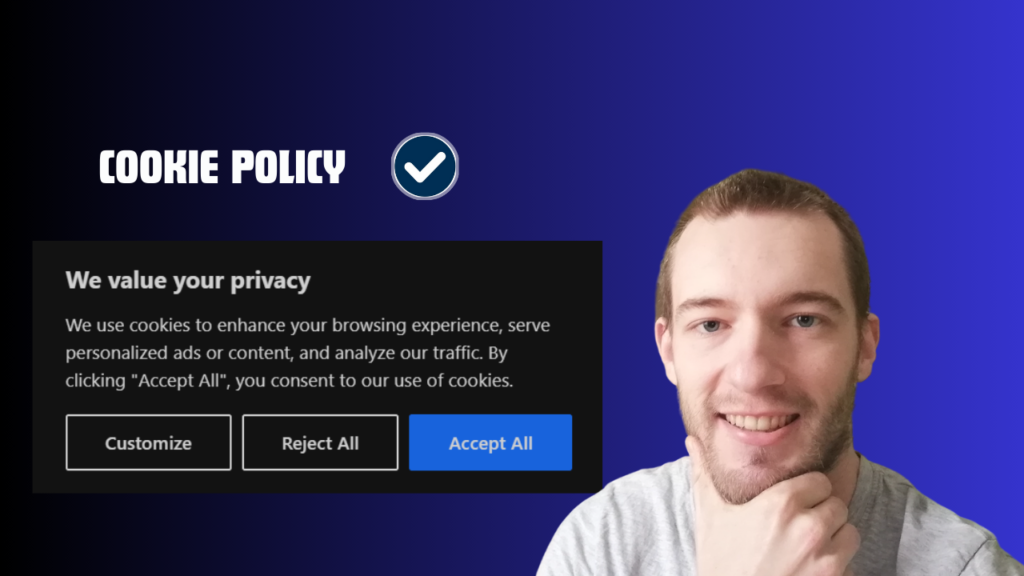
In this blog post, I’m going to help you add cookie policy to your wordpress website. What are cookies? Cookies are small pieces of text sent to your browser (Chrome, Firefox, Safari, Opera, etc.) by a website you visit. They help your website remember information when other people visit your website, which makes it easier for them to visit your website again. In a nutshell, when people search for the same search term in their browser (Chrome, Safari, Firefox, Opera, etc.) again, your website is the 1st one to appear. Typical cookies duration time is 30-60 days, but you can set them to last for over a year.
Install Cookie Policy
Log in to your wordpress dashboard. On the navigation menu to the left, select ”Plugins – Add New Plugin.” Search for ”cookie consent.” Additionally, install and activate ”CookieYes” plugin which is the most popular one with more than 1 million active installations. Once you’ve activated it, it’s going to become attached to your wordpress navigation menu, right under ”Comments.” Click on ”CookieYes.” It is going to ask you to connect your website to ”CookieYes” web app, so you can access all the plugin settings (Cookie Banner, Cookie Manager, Languages and Policy Generators) and unlock new features like Cookie Scanner and Consent Log. This is not crucial, you can do it later on by providing your email address and creating your free account. But for now, just scroll down and click on ”Customize Banner”. We’re going to choose our desired layout and colors.
Customize Cookie Policy
For general settings, select Geo-target banner as ”Worldwide”, so people from all over the world can agree to your cookie policy and access your website.
2nd step – choose ”Layout.” Decide whether you want a ”Box” (displayed to the bottom left/right or top left/right) or ”Banner” (displayed to the bottom or to the top) as your preferred layout.
3rd step – select ”Colors”. Basically, choose ”Light”, ”Dark” or ”Auto-generated” cookies colours based on your website’s color scheme. In my opinion, there is no need to complicate, just select ”Light” or ”Dark”, it’s more than enough.
Finally, once you’re finished with customizing your cookie policy, click on ”Publish Changes” to the top right to save your changes. Preview your changes either by clicking on ”Preview Banner” or by visiting your website. If done everything right, cookie consent should pop up when you visit your website. That’s it!
Bottom Line

Purpose of this blog post was to show you how to install cookies to your wordpress website. We accomplished just that by using the plugin ”CookieYes.” You’re able to customize your cookie banner however you see fit. Choose smaller box layout displaying cookies to the bottom left or right of your website, or to the top left or right. Alternatively, choose banner layout to the top or to the bottom. Change your colors also, pick light or dark theme. You can even change your cookie policy text, but honestly – the default one is more than enough. Hope you understood all the steps to adding cookies to your website, have a nice day ahead!